Unlocking the Potential of Dynamics 365: A Beginner's Guide to Power-Up Your Skills Part 1
Here are some exercises that are beneficial for someone new to JavaScript and looking to get started with Dynamics 365 development:
- Variables and data types: Practice declaring variables and assigning values to them, including different data types (strings, numbers, booleans, etc.).
- Functions: Write functions that accept parameters and return values. Practice using built-in functions and creating custom functions.
- Conditional statements: Write code using if/else statements to make decisions based on conditions.
- Loops: Write code that uses for and while loops to repeat actions until a certain condition is met.
- Arrays: Practice creating and manipulating arrays, including adding and removing items.
- Objects: Write code that creates and manipulates objects, including properties and methods.
- Event handling: Write code to handle events such as button clicks, form submissions, and page load events.
- Dynamics 365 Web API: Write code to retrieve and update data using the Dynamics 365 Web API.
- DOM manipulation: Write code to interact with and modify elements on a web page using the Document Object Model (DOM).
- Debugging: Practice using browser dev tools to debug JavaScript code.
These exercises will give you a solid foundation in JavaScript, and help you get started with developing custom solutions in Dynamics 365.
Variables and data types
Variables are like labeled boxes that we use to store things. We can put different things in each box, just like how we put our toys, snacks, or school supplies in different boxes. And just like how we label our boxes so we know what's inside, we label our variables so we know what kind of information is stored in them.
Data types are like the types of boxes we use to store things. For example, we might use a toy box for our toys, a snack box for our snacks, and a pencil box for our school supplies. Similarly, in programming, we use different data types to store different types of information. For example, we use a string data type to store words or sentences, a number data type to store numbers, and a boolean data type to store true or false values.
With the understanding of variables and data types, let's dive into the various methods of creating variables in JavaScript.:
Using the "var" keyword:
var name = "John";
var age = 30;
var isMarried = true;
Using the "let" keyword:
let name = "John";
let age = 30;
let isMarried = true;
Using the "const" keyword:
const PI = 3.14;
The difference between "var", "let" and "const" is the scope and mutability (changeability) of the variable:
- Variables declared with "var" are globally scoped or function scoped and can be re-declared or re-assigned.
- Variables declared with "let" are block scoped and can be re-assigned, but not re-declared in the same block.
- Variables declared with "const" are block scoped and cannot be re-assigned or re-declared.
Here, we have assigned different data types to the variables:
- "name" is a string data type (words in quotes)
- "age" is a number data type (no quotes)
- "isMarried" is a boolean data type (true or false, no quotes)
- "PI" is a constant with a number data type.
Great! Time to test it out!
- Open up the JavaScript console in your browser (press F12 in Google Chrome to access the developer tools, then select the Console tab).
- Type the following code into the console and press enter:
var name = "John";
var age = 30;
var isMarried = true;
- Observe that the variables have been declared and their values have been assigned.
- Type each of the variables into the console and press enter to see their values. For example:
name
- Change the value of one of the variables. For example:
age = 35
- Type the variable again into the console to see its new value.
- Create a new variable with a different data type, such as:
var city = "New York"
- Experiment with using variables in expressions. For example:
age + 5
- Try concatenating strings and variables. For example:
"My name is " + name + " and I am " + age + " years old."


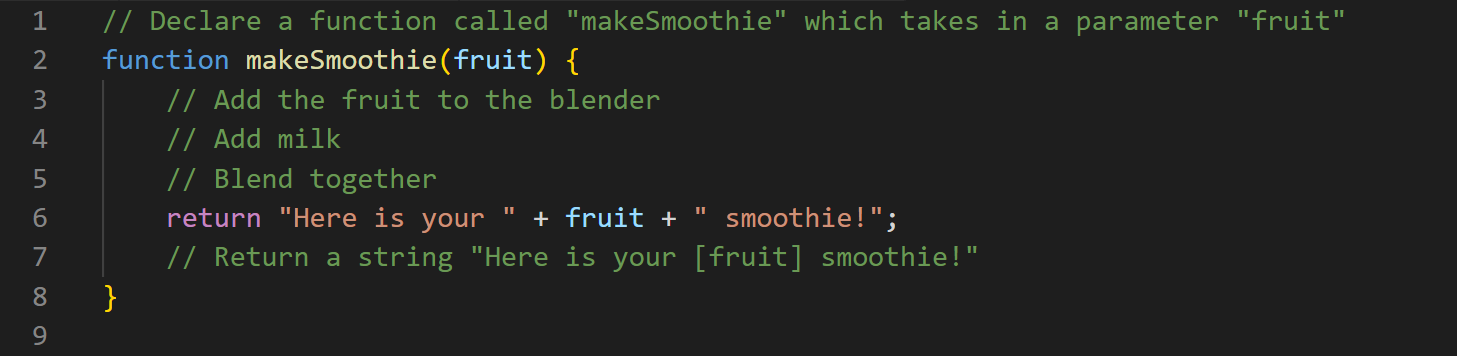
Comments
Post a Comment